MailChimp Integration
In this part of the documentation, we are going to show you how to integrate MailChimp into your starter template.
Follow the steps below to integrate MailChimp:
- Login to your MailChimp account if you don’t have an account yet go ahead and create one. 2.Get the MailChimp Audience ID: In the Mailchimp admin go to Audience Dashboard>Mange Audience>Settings
Scroll down to the end of the settings page. You’ll find the Audience ID there.
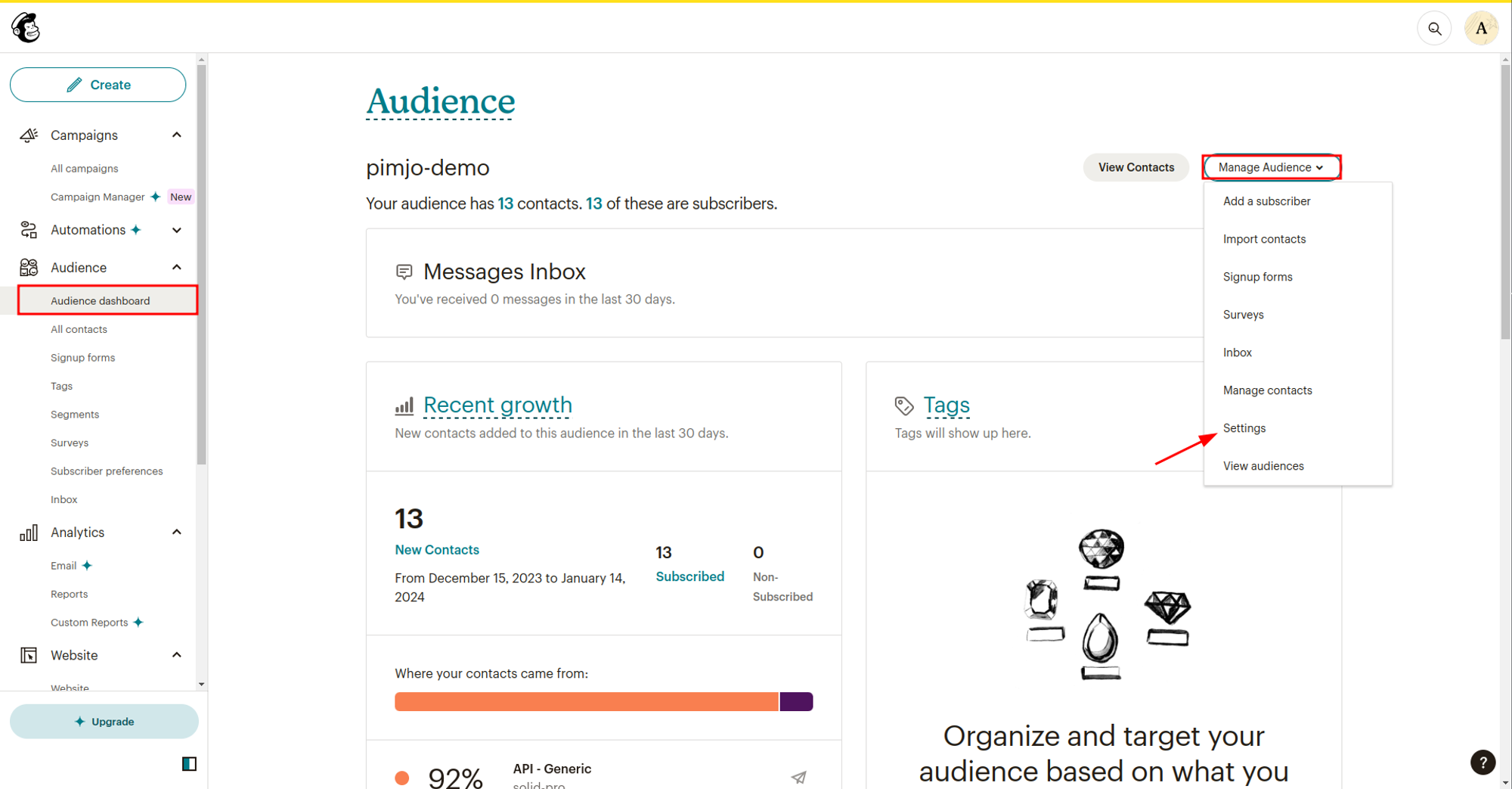
Note: If you don’t have an Audience, follow this article (opens in a new tab) to create one.
2.Get the API Key: To Generate the API navigate to API Keys (opens in a new tab) and click on the Create A Key button. Follow the steps to generate your API key copy it and save it somewhere.
3.Get the Server region: To find this you need to be logged into your Mailchimp account, look at the URL in the browser and you’ll see something like https://us21.admin.mailchimp.com/ the us21 is the server prefix we want.
Now update your env file with the following keys
MAILCHIMP_API_KEY=YOUR_MAILCHIMP_API_KEY
MAILCHIMP_AUDIENCE_ID=YOUR_AUDIENCE_ID
MAILCHIMP_API_SERVER=MAILCHIMP_API_SERVER