AI Tool - OpenAI Next.js SaaS Starter Kit
AI Tool is OpenAI + Next.js SaaS Boilerplate and Starter kit crafted for those who are looking to build SaaS applications using OpenAI and Next.js, this starter kit comes with pre-configured and OpenAI pre-built examples, integrations, pages and everything you need to quickly kickstart your AI startup.
This OpenAI and Next.js kit transforms your AI journey by providing the essential tools to launch an AI startup overnight. It has everything you need in one place to make your journey smoother and more successful, Besides AI functionalities, it comes with all the essential business pages you need to build a complete business site.
Key Features:
- Cutting-edge Technologies: Built on Next.js 15, React, and TypeScript, you can enjoy fast loading times, server-side rendering (SSR), optimized performance, and dynamic routing, ensuring your startup shines in both functionality and design.
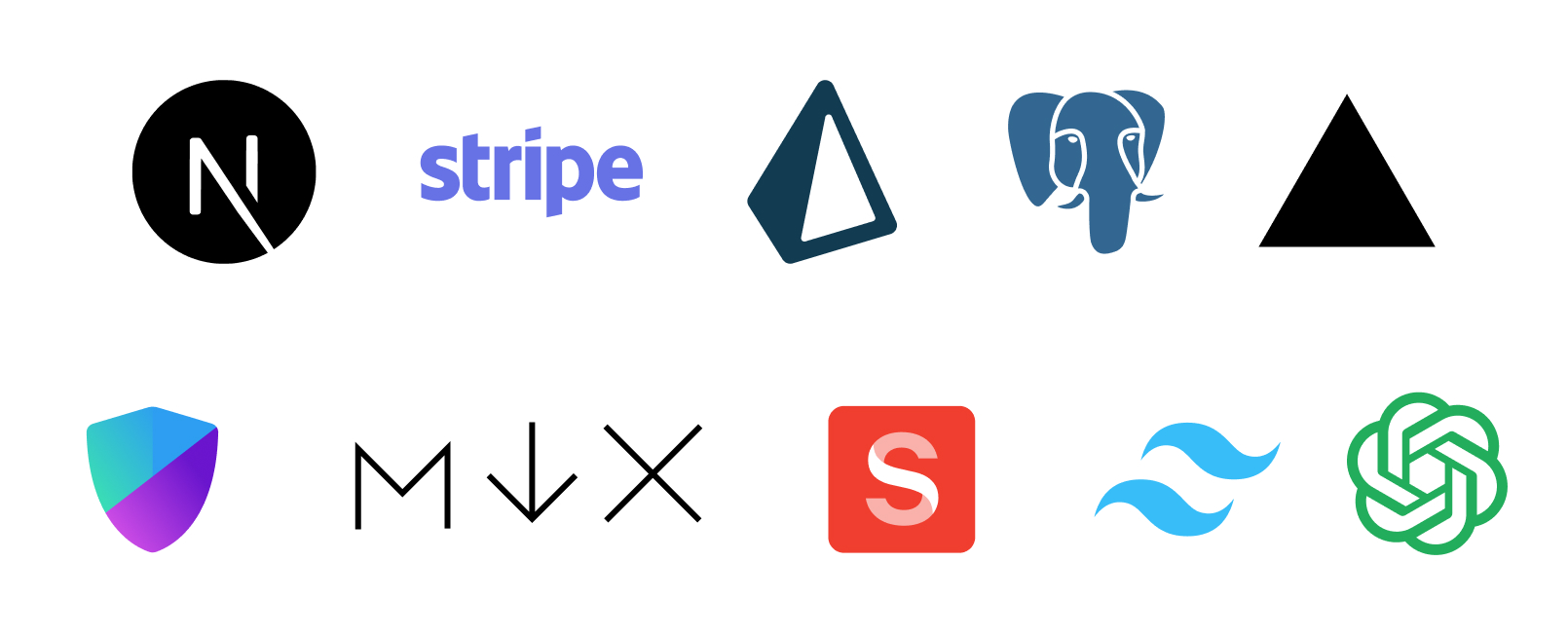
- OpenAI Integration: Comes with pre-configured and OpenAI pre-built examples, making it easier to quickly kickstart your AI startup. All you need to add your API key to make all AI functionality work.
- Ready-to-Use OpenAI Examples: Six ready-to-use interactive OpenAI examples, that you can try on template demo and even can use on your production.
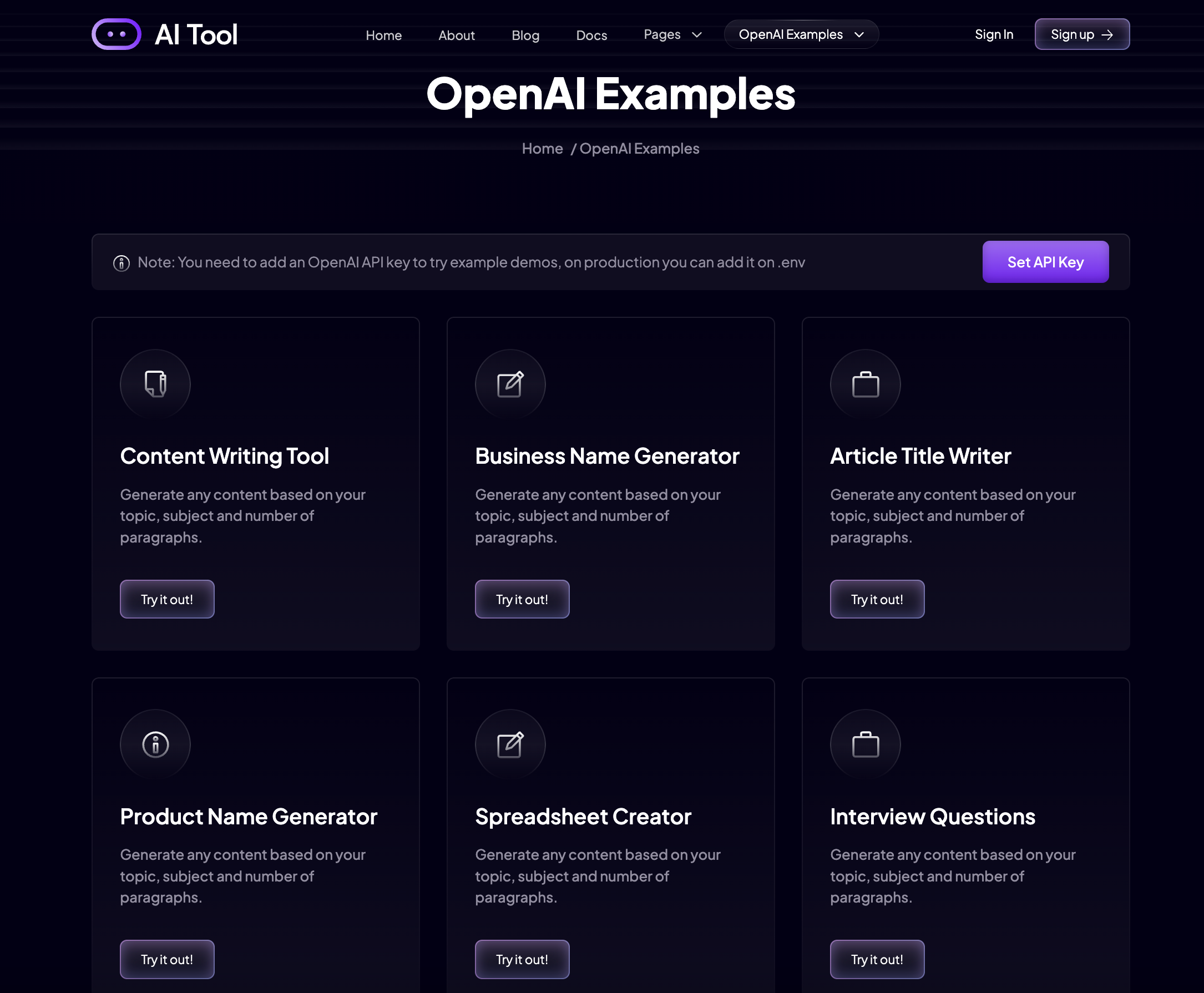
- Sanity Blog Integration: Seamlessly manage and create blog content with the power of Sanity CMS. Keep your audience engaged and informed with a smooth and intuitive blog management system.
- PostgreSQL DB Integration: Comes with built-in database integration, experience enhanced performance, scalability, and dependability with Vercel's PostgreSQL database.
- High-quality Design: We've put a lot of effort into creating it, every single page is specially crafted for AI specific site. Taking inspiration from the latest design trends and following the best practices to ensure an outstanding user experience.

- Stripe Integration for Subscription Payments: Monetize your AI tool startup platform smoothly with Stripe integration. Offer subscription-based services and products, allowing users to make secure and convenient online payments.
- MDX Support for Docs: Built-in MDX to Docs Portal System, which will allow you to build your own docs portal for end-users.
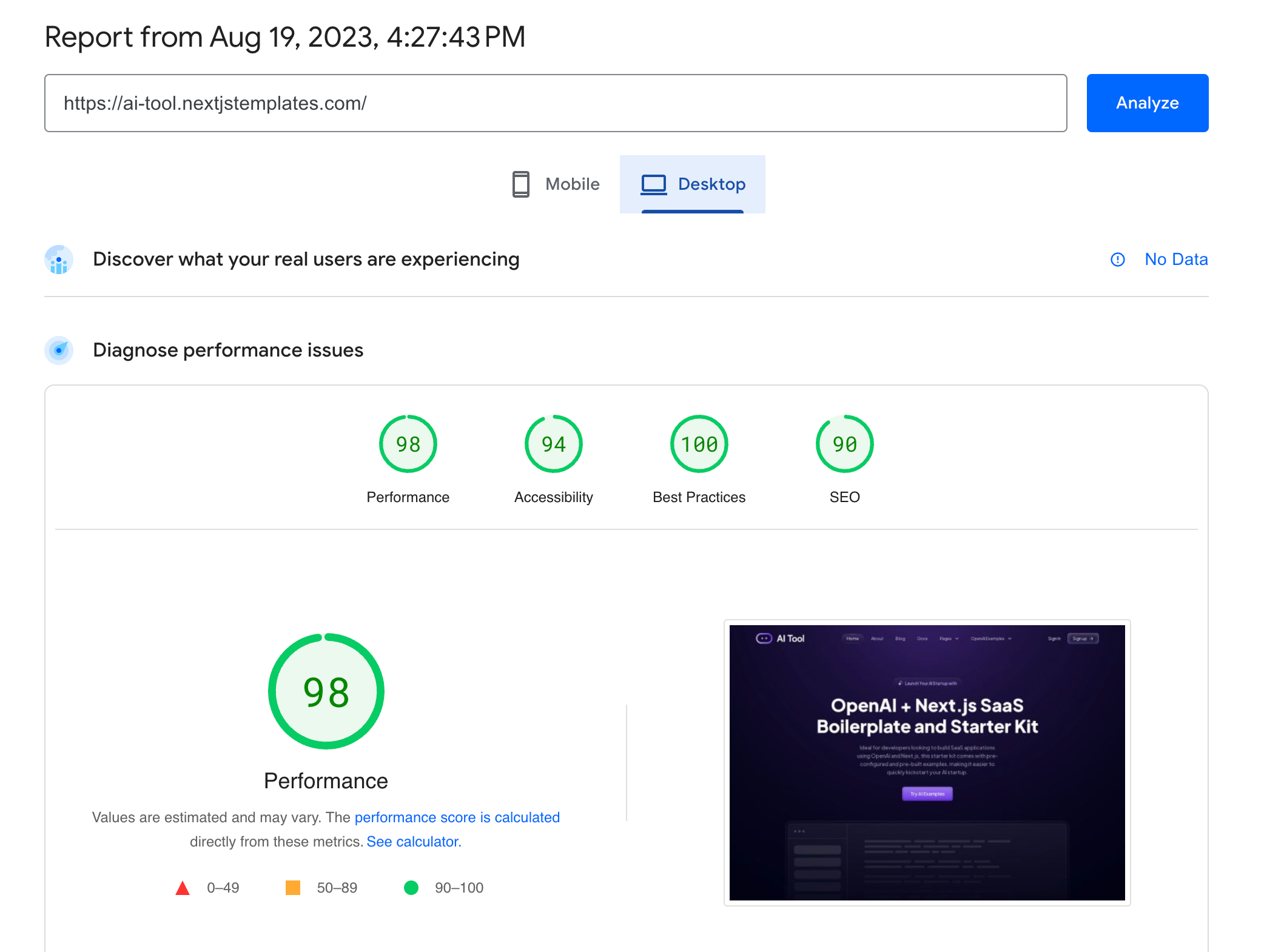
- SEO Optimization: The template follows best practices for on-page SEO, such as optimized meta tags, clean code, and structured data, helping websites get discovered online. Boost visibility and search engine rankings with built-in search engine optimization (SEO) features.
- Easy Setup and Highly-Customizable: With user-friendly installation guides and configuration steps, developers can quickly get started and customize the template to fit their project requirements.
- Easy OpenAI Integration: Comes with rich documentation and a step-by-step guide to make the template fully working as expected, you have to add one environment variable to make it a fully-working AI tool!. You can even switch between OpenAI models, for example: GPT-4 to GPT-3.5 Turbo.
- Effortless Deployment: Effortlessly deploy your startup on platforms like Vercel, Netlify, or AWS, ensuring a confident and seamless launch.
- Next-Level Code Quality: The boilerplate adopts the best industry practices and code modularity. Follows clean architecture guidelines, ensuring maintainable and scalable projects.
Furthermore, AI Tool is OpenAI Next.js SaaS Starter Kit and Boilerplate offers a collection of essential UI components & pages styled with Tailwind CSS, and pre-made pages such as about, contact, pricing, a dynamic blog, dynamic docs, OpenAI Examples, integrated login and registration, testimonials, and more. AI Tool is not just a solution, it's the key to a fast and successful launch of your AI Tool startup website with cutting-edge features.
AI Tool Installation and Config Docs
You must follow the documentation step by step in this order to do a successful installation and configuration.
- Configuring OpenAI
- Installation
- Authentication
- Database Setup - PostgreSQL on Vercel
- Sanity Integration
- Markdown Integration
- Stripe Integration
For testing the demo you have to add the api-key.
- Got to /ai-examples
- Click on the Set API Key button
And save it.
Once you are done testing you can remove the key from here:
For development and Production
For development or production, you have to save the Api-Key on the .env file with the following name:
OPENAI_API_KEY=YOUR_API_KEY
For detailed and specific documentation for AI Tool, check out here
Before You Buy Single!
Get Lifetime Access to All of our Templates Instantly with Commercial License and Premium Features
Save Over 90% with our All-Access Pass
Purchase NowSimple Affordable Pricing
Choose the license variation you need depending on your requirements.
This Template is Also Included in Get All-Access Pass →Save Over 90% with All-Access Pass
Starter
With All Pro Features, Components and Pages
Instant Access to Template
Commercial License
Use on Up to 01 Project
Premium Features Included
Next.js Files
Tailwind CSS Files
Email Support
Community Support
Lifetime Free Updates
Business
With All Pro Features, Components and Pages
Instant Access to Template
Commercial License
Use on Up to 04 Projects
Premium Features Included
Next.js Files
Tailwind CSS Files
Email Support
Community Support
Lifetime Free Updates
Extended
With All Pro Features, Components and Pages
Instant Access to Template
Commercial License
Premium Features Included
Next.js Files
Tailwind CSS Files
Email Support
Community Support
Use on Unlimited Projects
Lifetime Free Updates





